Enterprise Super-Admins may make an Enterprise User read-only while creating or editing that user. Simply add the "Read-Only Restriction" to their existing Role in the Roles dropdown.
The 'read-only' functionality is not a stand-alone role and it must be used in conjunction with an existing role, like Enterprise Executive or Enterprise Manager.
Once the Read-Only Restriction is added to an Enterprise User's profile, they will have their ability to access any data input screens restricted when 'impersonating' a Firm user, thereby limiting their view to read-only screens.
CONTINUING TO ACCESS INPUT DATA
Even though an Enterprise User may have their ability to update data in a firm's account restricted, they may still need to access the data input specifics in order to help firm users insure accuracy, or work on practice management or business planning. In these instances, the Enterprise User can still view this underlying information by creating a "Snapshot" report in the "Reports" menu. This feature creates a .pdf report with all the input screens and report/output screens included.
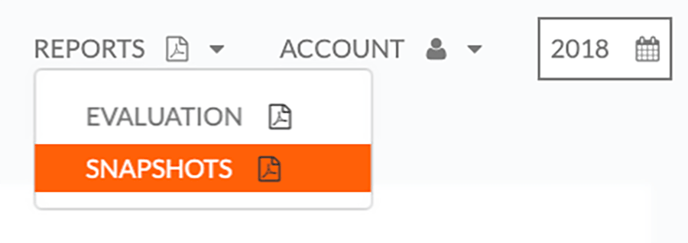
Example Snapshot Report (PDF)