Steps to ensure an Enterprise OSJ user is properly configured limit access to only Firms in the OSJ
OSJ executives can manage and view details of all the firms in their OSJ and now they can even access over 60 OSJ benchmark reports, however, only if they are provisioned properly within the Enterprise. Here's how it works:
Create and Manage OSJ Categories
Initially, the Enterprise Super Admins will need to create 'Categories' for each OSJ that they want to deploy this feature for. For purposes of this explanation, we'll call the first OSJ, "Enterprise OSJ1". Once that underlying category is created, all of the firms associated with Enterprise OSJ1 can be imported into Truelytics and assigned the category of Enterprise OSJ1, either during the import process or manually after in the "Admin>Firm>Details" pop-up.
Next the Enterprise Super Admin can create a new Enterprise user for the OSJ1 executive (we'll call him Barry), establish his "Role" as an "Enterprise Executive" and limit his scope so he can only see firms that are categorized with the Enterprise OSJ1 category. They do this by setting Barry's 'Default Category' to Enterprise OSJ1 by choosing "Admin>Categories" from within the Enterprise User list view.
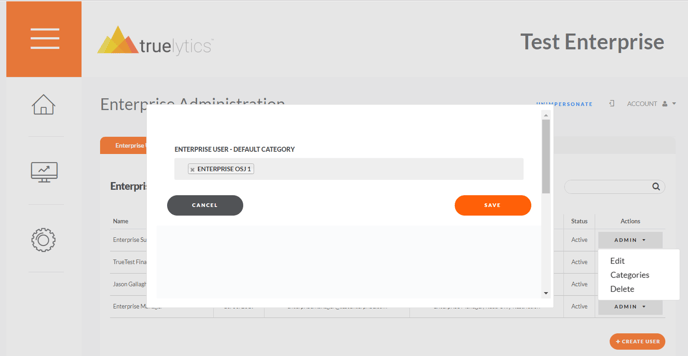
Once this Default Category is assigned, Barry will be able to log in as an Enterprise User and will have the Stack Rank view of firms restricted to only the firms in his OSJ.
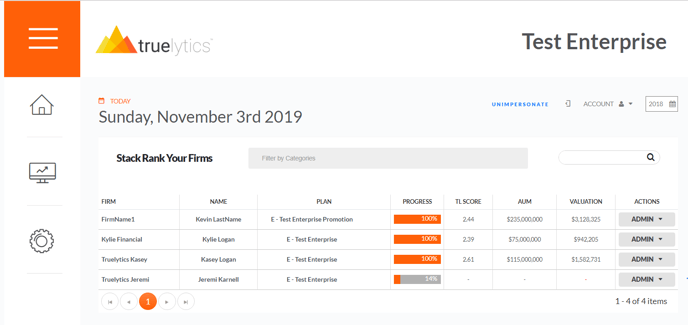
Additionally, the Benchmark reports that available to Barry will be limited to those firms as well.